“How to record a phone call” seems like an easy question with a straightforward solution. But if you own an Android or iPhone, you understand the frustration of using third-party apps that flood your device with ads and built-in voice recorders that do not work or ship disabled. Not to mention the issue of your phone freezing!
Here is what you need to know.
Quick take:
- Some two party consent states prohibit call recording without the consent of all parties on the call.
- You can record with an external device, but your quality may vary significantly depending on your setup.
- It is safer and more convenient to use paid for or premium recording apps.
- Google Voice App (VOIP) allows recording.
The legality of recording a phone call in the US
Below are call recording solutions that work. But before we get to that, we must ask, is recording phone calls without consent legal in the US?
Under federal law, “One-Party Consent” is a legal protection that allows one party in a phone call to consent to a recording. That means it is good practice to tell the other person that you are recording the phone call but you do not have to. State and international laws vary -so be careful with whom you share the recordings. This protection only works in states including Alabama, Alaska, Arizona, Indiana… see full list here.
States that require two-party consent include California, Connecticut, New Hampshire, Maryland… see the full list in the link above.
But remember, if you tell someone that you are recording a conversation and the individual fails to hang up, that implies consent, so you will not get into trouble.
Do you want the person calling to know that you are recording or not? If not, you must ensure that you have your equipment set up before receiving the phone call. The tell-tale signs that someone is recording a phone conversation are, unusual crackling noises, brief bursts of static, key tone beeps, and in some cases, there could be no signs at all. The point being, if unsure -either hang up or ask.
What if you are not a party to the conversation? Depending on state law, you could be guilty of eavesdropping or wiretapping.
With that in mind, here is how to record a phone call.
How to record a phone call using an external device
To avoid getting into legal battles with authorities –some phone manufacturers, including Apple, do not make it easy for users to record calls. Consequently, you may have noticed that there is no function to record calls on IOS devices, and you have limited options on the Apple Store. Even if you find an app that works, the tradeoff is a slower device and a screen full of ads.
To get around this problem you need an external recording device. Such devices do not require you to install a support app, and you need not adjust your settings. The question is, how do you get good audio quality?
What device do you have?
Several factors, including noise cancellation, how you hold your phone, build, and the case, impact call quality on Android, and iPhone. While some devices offer good audio, others lag. Therefore, if you intend to start a podcast or regularly record calls, you must invest in a device that has high-quality speakers and a microphone.
If you have a device capable of good audio, we recommend:
- Regularly clean your receivers and speakers.
- Optimize audio in the settings.
- Find a reliable service provider.
- Make sure that the person you are talking to also has a quality device.
How to use external devices to record phone calls
When it comes to external recording devices, you have three primary options, one is a voice recorder (there are plenty on amazon and other retailers). Two, use the two-phone method. Three, use a computer.
Option 1: external voice recorder
External voice recorders such as Olympus TR-8 plug into your phone’s jack and record both you and the person you are calling. The device is easy to set up, and the audio quality is okay. There are plenty of alternatives to invest in -some cheap and some expensive. We recommend checking reviews and verified customer feedback before purchase.
Option 2: The two-phone method
This option requires two devices. Simply turn on the audio recorder on one and the loudspeaker on the other. To improve audio quality, ensure that you are in a quiet room and you have quality devices. But that may not be enough. To guarantee quality audio, we recommend you install an external microphone on the recording device.
How?
You will need a 3.5mm headset splitter adapter
The problem with plugging a microphone directly into your phone’s audio jack is that the phone will recognize the device as earphones, consequently, the device will not record audio. Because of that, you need a headset splitter adapter (a cable that has two female ports), and a single male 3.5mm plug (TRRS Plug/see image).
Image courtesy of King top 3.5mm combo audio adapter

Plug the microphone into the adapter, then the adapter to the phone.
How to amplify call audio
On Android, you may download Google’s Sound Amplifier, an app designed to reduce background noise and customize sound. You may also put your smartphone in a dry paper cup.
Tips:
- Record in a quiet room.
- Close the windows (wind can shift sound direction).
An easy solution is to connect your phone to Bluetooth speakers -then use a microphone connected to another smartphone or recording device to record.
Recording audio on windows 10
If you have a Bluetooth-enabled PC, you may connect your smart device to it and receive calls. Windows 10 mobile allows you to record audio whenever you choose. Simply go to >taskbar> search “phone,”> sign in> pair the devices> turn on recording in the settings.
To use this feature you need Android 7.0, and a PC with Bluetooth support.
Remember, when using Bluetooth, the distance between your phone and computer matters. So, keep it close.
Windows 11 comes with native support for android apps, so you may also use it to record audio.
Google Voice
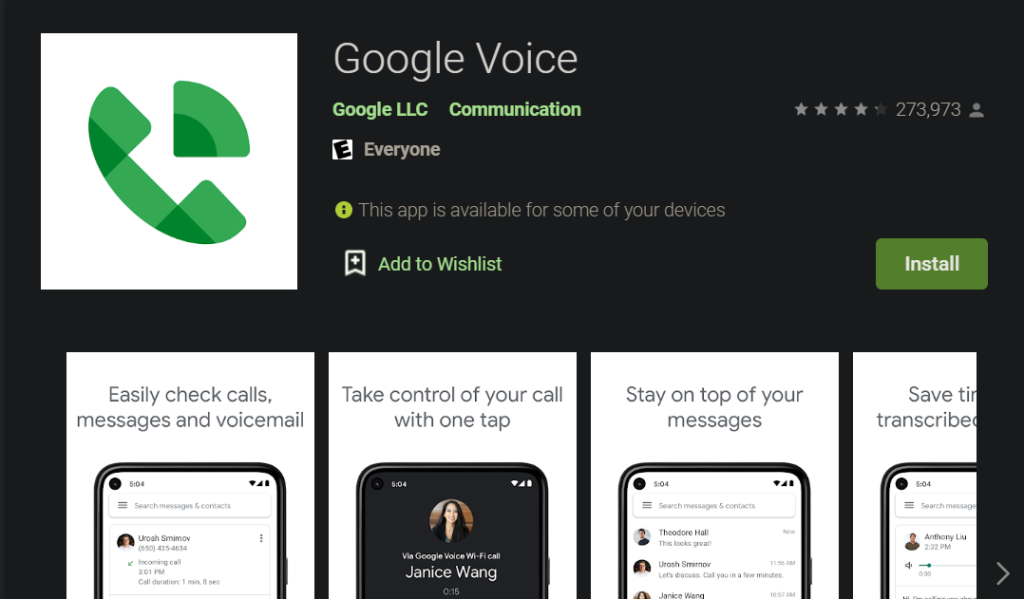
Available on Android and IOS, Google Voice App allow the user to make, receive and record phone calls. Note that Google Voice is a VOIP (Voice over internet protocol) that does not require you to share your phone number or other sensitive information. Furthermore, Google Voice is free and allows you to merge multiple numbers into one, making it perfect for business.
To set up an account, go to > https://voice.google.com/
Google Voice is currently available in the US and Canada.
Replace your phone app with Truecaller or similar app
Designed to verify and block unwanted communication, Truecaller is a phone app available on both android and IOS. The free version only offers caller ID and spam blocking. The premium and gold versions (free for the first 14 days) feature call recording, incognito mode, spam blocking, and caller ID.
How to use Truecaller to record phone calls:
- Download Truecaller and set it as your default phone app.
- Tap on the three horizontal bars to the left of your screen.
- Select call recording.
- You will get the option to start a free trial.
How to record a phone call using Android and IOS apps
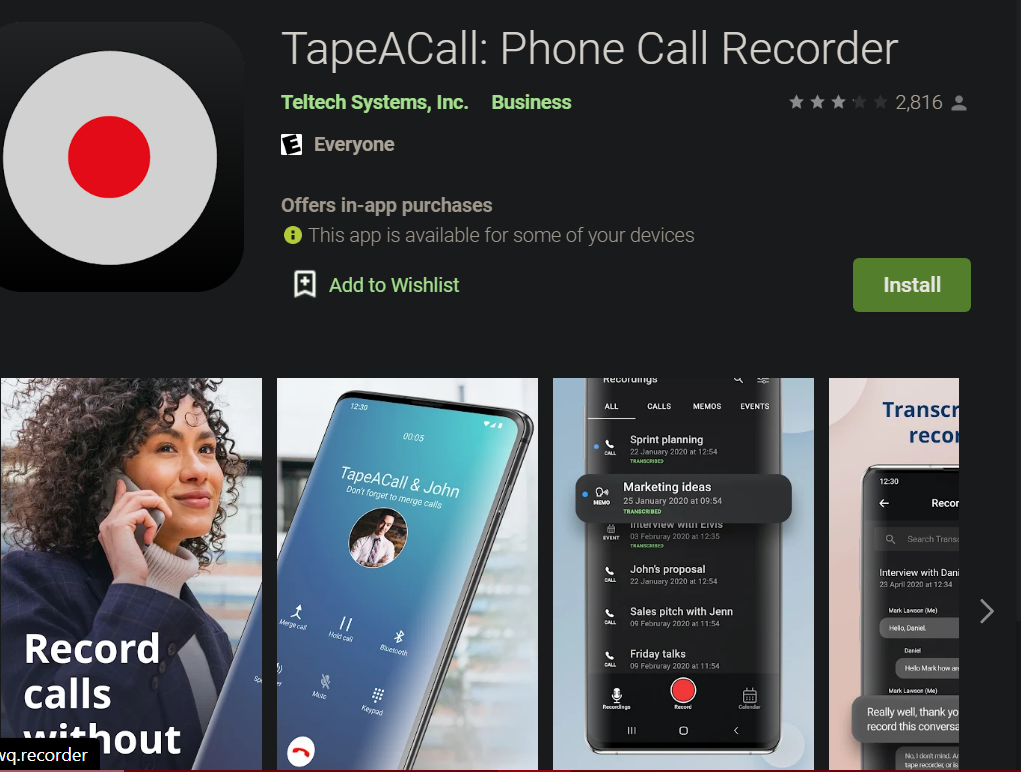
Free-to-use recording apps often have two main flaws, one is ads that slow down your device or redirect your clicks. Two, some do not work, some are insecure, some reroute phone calls, and others the audio quality is sub par. So, we recommend using paid-for apps or services. TapeAcall is one amongst a sea of options. The app offers you clear recording, there are no annoying ads, it records audio in mp3 format, and is easy to use.
Why install TapeAcall on Android or IOS?
- The app allows you to transfer recordings to a new device, or upload them to Google Drive, Evernote, or Dropbox.
- TapeAcall records Zoom meetings automatically.
- You may share recorded audio directly to social media sites like Twitter, Facebook or via SMS.
The app has some problems, including it may slow down older devices -but it still works. We recommend turning off background apps if you have a slower or older device.
Free Phone Recording App for IOS
Rev Call Recorder is a free call recorder for iPhone. It’s great for a free app in that it comes with a robust set of features, but one big negative.
- Calls are routed through a US number, so users outside of the United States can have unexpectedly large phone bills from long distance charges.
- No Ads
- Unlimited Call Length
- High Quality Recording
- Timestamps so you can find important points in the conversation
How to record a phone call on Android
Android devices offer three-plus ways to record phone calls.
- You can download a voice recording app on the PlayStore.
- Turn on the loudspeaker and use another device to record.
- Link your phone to a Windows 10 or Windows 11 PC.
- Purchase an external voice recorder that connects to your phone.
Samsung devices have built in call recording functionality.
We recommend using an external voice recorder because it does not require you to install an app, is the private, is very reliable, and will not slow down your device.
If you prefer using apps, the most reliable recording apps based on user reviews include:
- TapeAcallPro
- Mspy
- Rev Call Recorder
- Truecaller
- Easy voice recorder
- Automatic call recorder
Some phones available in markets outside the US and Canada feature recording apps. So, check your device’s options. We have a full article on “How to record a call on Android with or without an app” follow this link to find out more.
You may also use Google Voice.
